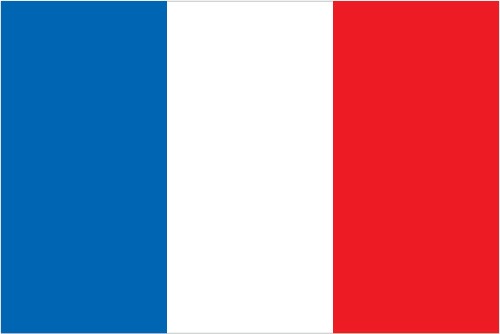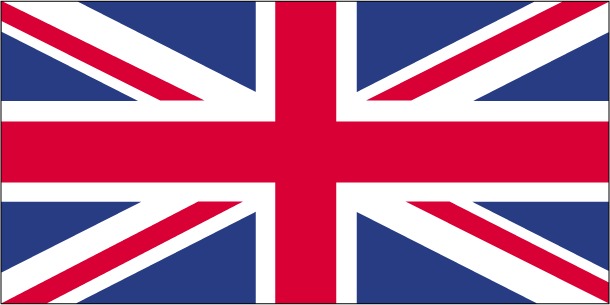| Sample - Hitachi safety survey |
28. Here are some statements about other drivers. Please indicate if you agree or disagree with each one. |
CrossTab: Male
| Answer | Agree | Disagree | Total | ||
|---|---|---|---|---|---|
| I frequently let other drivers out in front of me (for example, at road junctions) | 84 | 84% | 16 | 16% | 520 100% |
| Other drivers annoy me when they pull out in front of me | 48.2 | 48.2% | 51.8 | 51.8% | 512 100% |
| I always try to say thank you if somebody lets me out in front of them | 99 | 99% | 1 | 1% | 521 100% |
| I always give other drivers the benefit of the doubt if they make a mistake | 74.8 | 74.8% | 25.2 | 25.2% | 515 100% |
| Other drivers annoy me when they make a mistake | 36 | 36% | 64 | 64% | 508 100% |
CrossTab: Female
| Answer | Agree | Disagree | Total | ||
|---|---|---|---|---|---|
| I frequently let other drivers out in front of me (for example, at road junctions) | 84 | 84% | 16 | 16% | 374 100% |
| Other drivers annoy me when they pull out in front of me | 62.4 | 62.4% | 37.6 | 37.6% | 372 100% |
| I always try to say thank you if somebody lets me out in front of them | 98.9 | 98.9% | 1.1 | 1.1% | 376 100% |
| I always give other drivers the benefit of the doubt if they make a mistake | 69.1 | 69.1% | 30.9 | 30.9% | 372 100% |
| Other drivers annoy me when they make a mistake | 40.8 | 40.8% | 59.2 | 59.2% | 368 100% |
29. Which of these apply to you in the past 12 months? |
| Answer | Male | Female | ||
|---|---|---|---|---|
| I've shouted at other road users | 127 | 41.4% | 103 | 38.9% |
| I've felt angry when driving | 182 | 59.3% | 147 | 55.5% |
| I've arrived at my destination feeling tense because of my drive | 95 | 30.9% | 100 | 37.7% |
| I've felt nervous when driving | 43 | 14% | 89 | 33.6% |
| Total | 307 | 100% | 265 | 100% |
You can now do the following:
- Change the chart type and settings (click on "settings" above the chart to see your chart options)
- You can choose to look at an individual respondent's results by clicking on "Results by respondent" which will show you the results for a specific respondent. You can look at the next respondent by clicking through on the >> button to go forward, or the << button to go backwards through the list.
- You can download the results for your whole survey in a CSV file (suitable for import into other programs such as Excel) - click on "Generate CSV" to do this. If you do this from the "Results by respondent" button, you will receive the data laid out with the questions along the top row, with each row beneath showing the answers for an individual respondent . Alternatively, you can choose the "Responses by question" button, which will show the number of responses for each question, and each option in that question.
- You can generate a report which will give you all the results for your survey, question by question, with data tables and charts, which you can save as a pdf file. To do this, click on "Generate report". You can print this or save it as a pdf file direct from your browser
- For more detailed analysis, you can set up filters, so that you can see the results for only certain respondents, defined by their answers to one or more questions. You can add as many filters as you wish. You can also compare respondents by different answers, so for example, you might want to compare the results for people from different regions, or with different attitudes
You can view the results of an individual page of your survey at a time by clicking on the << and >> symbols at the top to cycle though the pages, or choose from the drop down list to go straight to the page you need.